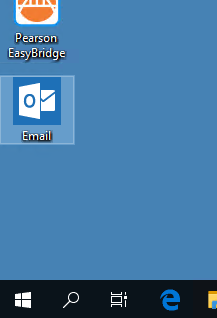- Columbus City Schools
- Student Email
Student Email - General Information
-
Columbus City Schools provides each student with their own school email account.
Student email addresses are in the format of studentIDnumber@columbus.k12.oh.us (for example, 12345678@columbus.k12.oh.us). Students will use the same password that they use to log in to district computers at school. Students can access their email account from any device by visiting CCS Email.
Students will be able to use their new email address to connect with their teachers, principals, and school support staff about online assignments, coursework, and other school-related activities.
Students are only permitted to send or receive internal email messages. This means that they are only allowed to send and receive messages from other email addresses that end with “@columbus.k12.oh.us”. There are a number of exceptions including Google Classroom, Webex video chats, and other educational resources and institutions.
The new student email addresses are governed by Board Policy 7540.03 - Student Education Technology Acceptable Use and Safety.
Any deleted email message in student accounts can be recovered by District administration. Messages will not be permanently stored and will be deleted by District administration when they are determined to no longer have value after a period of time.
Download printable PDF of student email instructions
How To Access Student Email
-
How to Access Student Email
- From any device, visit CCS Email.
- For the username, enter your student email address (for example, 12345678@columbus.k12.oh.us).
- For the password, enter the same password that you use to log in to a computer at school.
- Contact your school principal or the IT Help Desk (614-365-8425) with any questions or login problems.
- Note: If you are using a shared or public computer, always remember to log out of your email account before closing your browser or leaving the computer.

From a District-Issued Chromebook
Students will have an Email bookmark in their Chromebook browser.
When accessing email from a Chromebook, students will have to log in with their email address and district computer password.
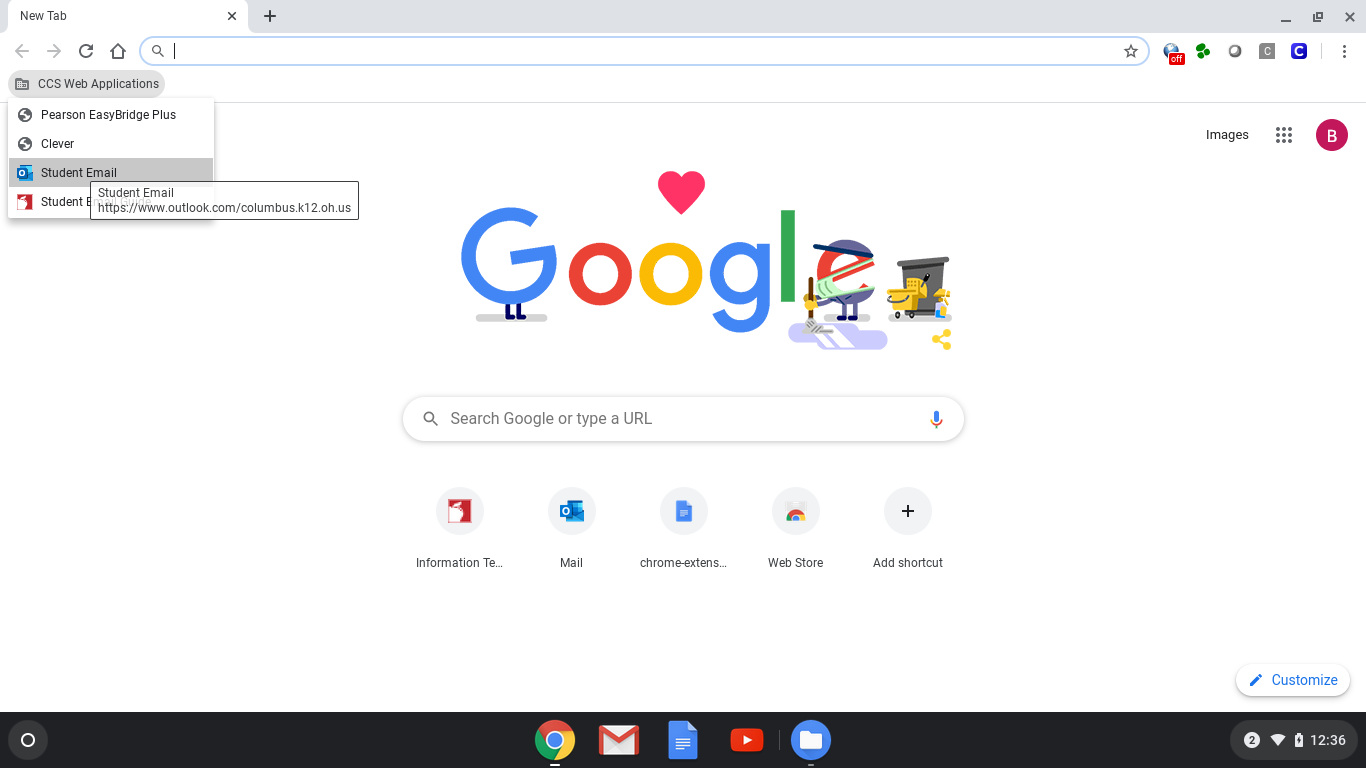
Students are required to sign in to email when using a Chromebook or any non-district resource.
Students must sign in using the format:
username: StudentID@columbus.k12.oh.us
password: (district computer password)
These are the same login credentials that students use to log in to their Chromebooks or other district devices.
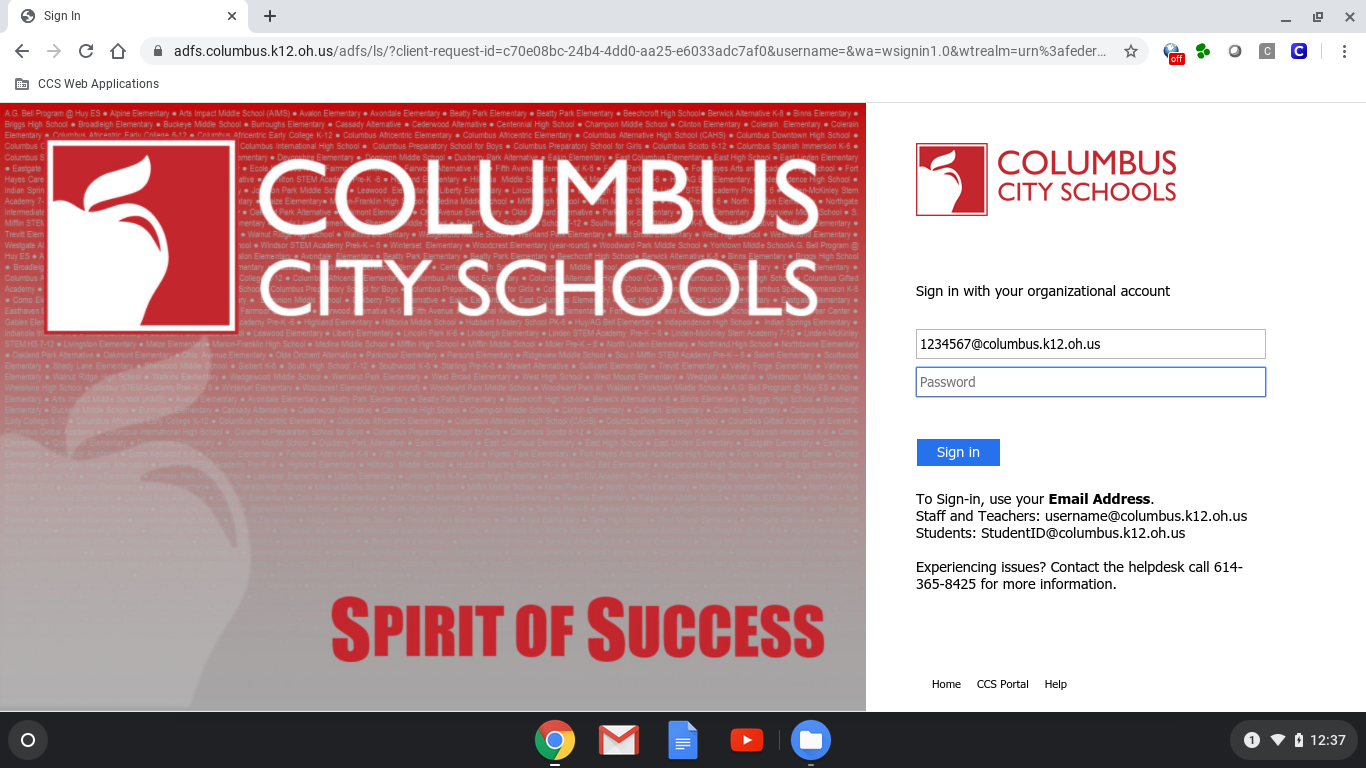
Using Citrix or a District Windows PC
Students will have a desktop shortcut that will open a browser window to their email account.
They will also have a bookmark in their Chrome browser.