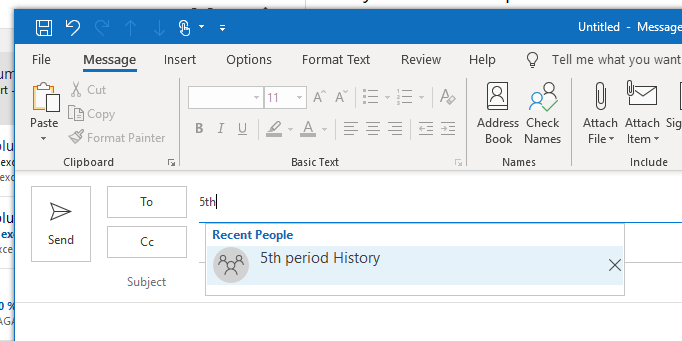- Columbus City Schools
- Student Email
Creating Contact Groups/Lists using the web portal
-
Teachers may find it convenient to create custom contact groups for each of their classes. Below are instructions for creating custom groups using the web portal.
The web portal can be accessed from any internet connected device by going here (https://outlook.com/columbus.k12.oh.us)
If prompted to log in use the following format:
For Staff: username@columbus.k12.oh.us
For Student: studentID@columbus.k12.oh.us
Password: use your district computer password
In the bottom left corner of the web portal window click the people icon to open your address book.

In the top left of your email screen click the drop down arrow next to ‘New Contact’ and select ‘New Contact List’
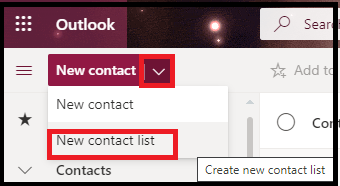
Give the contact list a name, such as '5th period History' and then search for members in the ‘Add email Addresses’ field. Once the student is found you can click on their name or the 'Add' button to add them to the list.
**TIP** You can search for students using their first name, last name, or student ID number. **TIP**
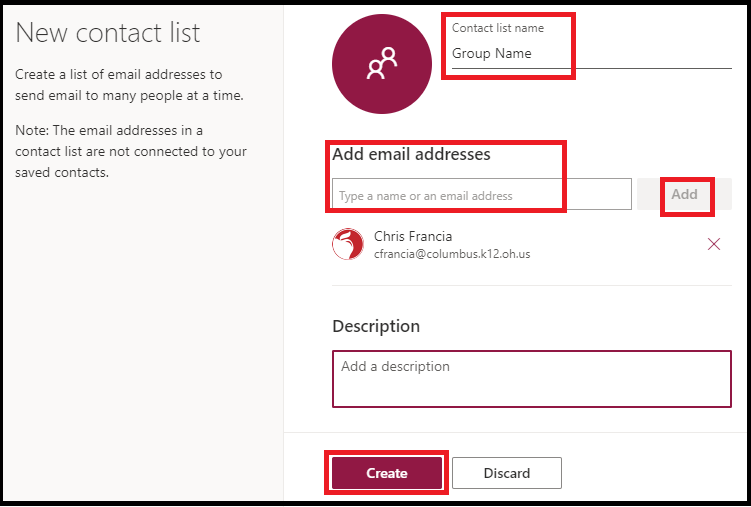
Once all the members have been added to the group click the 'Create' button to save.
To send an email to the contact list compose a new email and search for the group name in the To field.